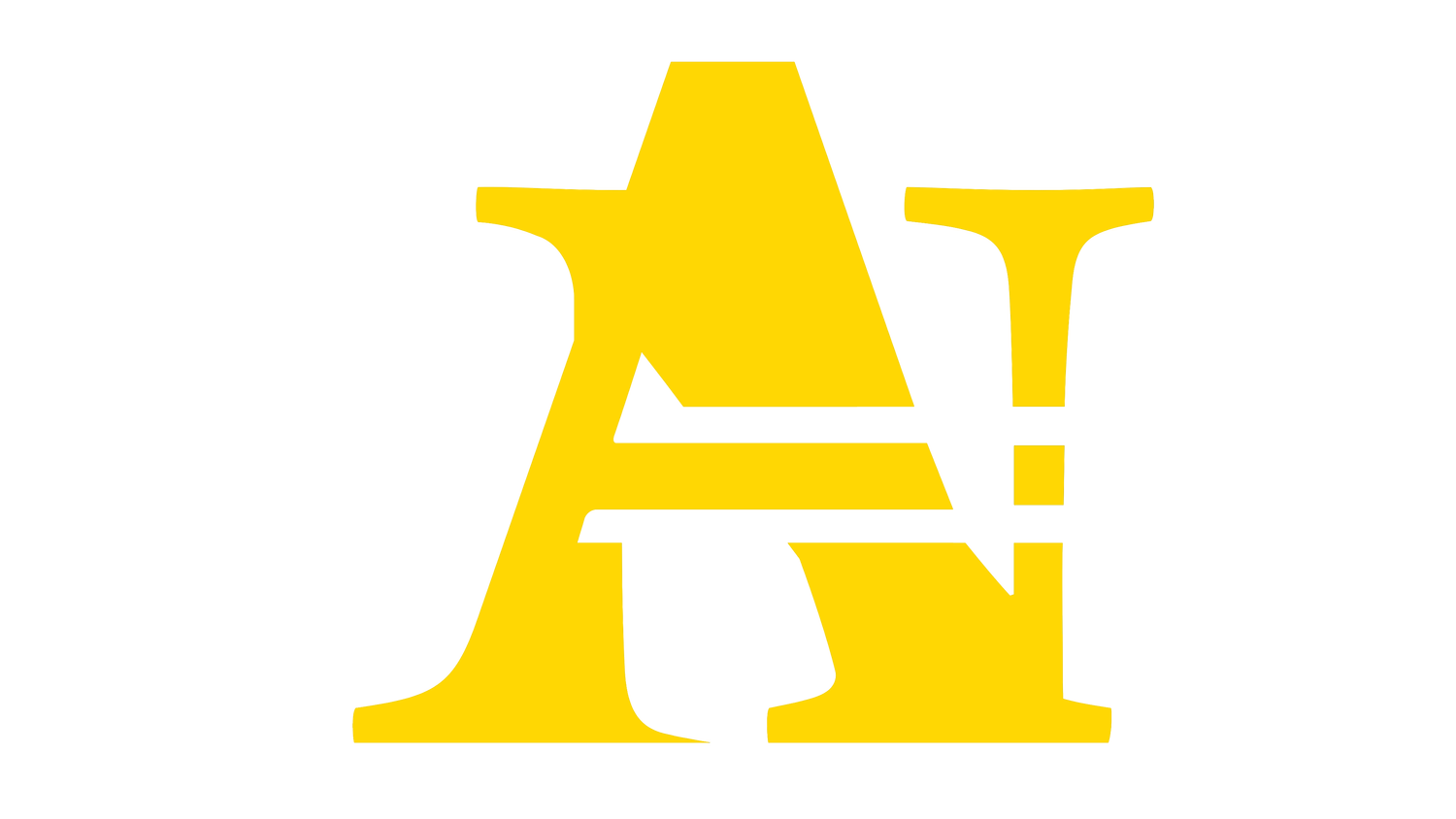Rolling Logo Template
If you've ever wanted a logo, image, or text to scroll across your video, look no further! We've created a template to use in Davinci Resolve for you to use. The coolest thing about Davinci Resolve is that it's free! So download the pack today and add a professional look to your videos!
The file is a (SETTING) file. For Windows computers, you can follow the directory example below to drag and drop the file into Davinci Resolve. For Macs, your file system may be slightly different, but the files will still work on Apple computers. Please make sure that you are not in a current project when updating the file.
C:\Users\AppData\Roaming\Blackmagic Design\DaVinci Resolve\Support\Fusion\Macros
Once the file has been updated, you open Davinci. Next you'll create a Fusion Composition by Right-Clicking in the Media Pool on the Edit Page. You'll see the New Fusion Composition, this is what you will select. You can choose your time length. Then, you'll click in the Fusion Tab. Right-Click in the Node area and hover over Add Tool. Scroll down to where you'll see Macros and select the Rolling Logo. You can then drag any image into the Nodes section and connect the nodes. (To add text, hit Shift + Spacebar and type text. Then select the text and drop it in.). Lastly, connect your Media Out node and you're done. You can then customize the effects by selecting the Inspector tab.
Happy Editing!!! :)